How to permanently delete your facebook account in 2020. Easy Method with Detail Guide.
Facebook being a No.1 social networking website, daily many users want to create a Facebook account. While some users also want to delete their Facebook account. In this article, I'll show you an easy way to deactivate your account or delete your Facebook account forever.
Before we move further, lets me explain to you the difference between Deactivating your Facebook account and Deleting your Facebook account. Both have a huge difference.
If you want to permanently delete your Facebook account then select the second option Permanently Delete Account and click Continue to Account Deletion.
Before we move further, lets me explain to you the difference between Deactivating your Facebook account and Deleting your Facebook account. Both have a huge difference.
Deactivating your Facebook account means:
- No one will able to see your profile.
- Some information may remain visible to others (for example messages you sent).
- People can't see your timeline or search for you.
- You can reactivate whenever you want.
Deleting your Facebook account means:
- You can't regain access once it's deleted.
- Some information, such as messaging history, isn't stored in your account. This means friends may still have access to messages you sent after your account has been deleted.
- You cannot access the third-party apps if you have a login it through Facebook.
- You won't be able to use Messenger.
- All the content you've uploaded on Facebook will be gone forever, and you cannot retrieve it again.
How To DELETE or DEACTIVATE your Facebook Account?
Deactivating or Deleting Facebook accounts has the same process but a slight difference at the end. Follow the steps to Delete or Deactivate your Facebook account.- First, go to your Facebook Setting page. You can access it at the top right corner of the Facebook website.
- On the left, click on Your Facebook Information > Deactivation and Deletion.
- If you only want to deactivate your Facebook account then select the first option and click Continue to Account Deactivation.
- A new page will appear asking for a reason for deactivating the Facebook account. If you want to keep using Messenger or not? You can select the option accordingly. Then click Deactivate.
- A new pop up window will appear to confirm your deactivation process. Simply click Deactivate Now. You successfully deactivate your Facebook account.
- [message]
- ##warning## Deactivating your account will disable your profile and remove your name and photo from most things you've shared on Facebook. Some information may still be visible to others, such as your name in their friend's list and messages you sent.
OR
- A new page will appear asking, if you want to keep messenger you can Deactivate Facebook, instead of deleting Facebook account. Because after deleting a Facebook account, a messenger will also be deleted, including all messages. Before deleting a Facebook account, if you want to download all your data then click Download Info option and proceed to account deletion by clicking the Delete Account button.
- A new pop up window will appear, asking your password before account deletion is continued. Put your Facebook account password and click the Continue button.
- Again new pop up window will appear to Confirm Permanent Account Deletion. Click Delete Account button and you will successfully delete your Facebook account.
- [message]
- ##warning## Once you submit your account for deletion, you have 30 days to reactivate your account and cancel the deletion. After 30 days, the deletion process will begin and you won't be able to retrieve any of the content or information you have added.





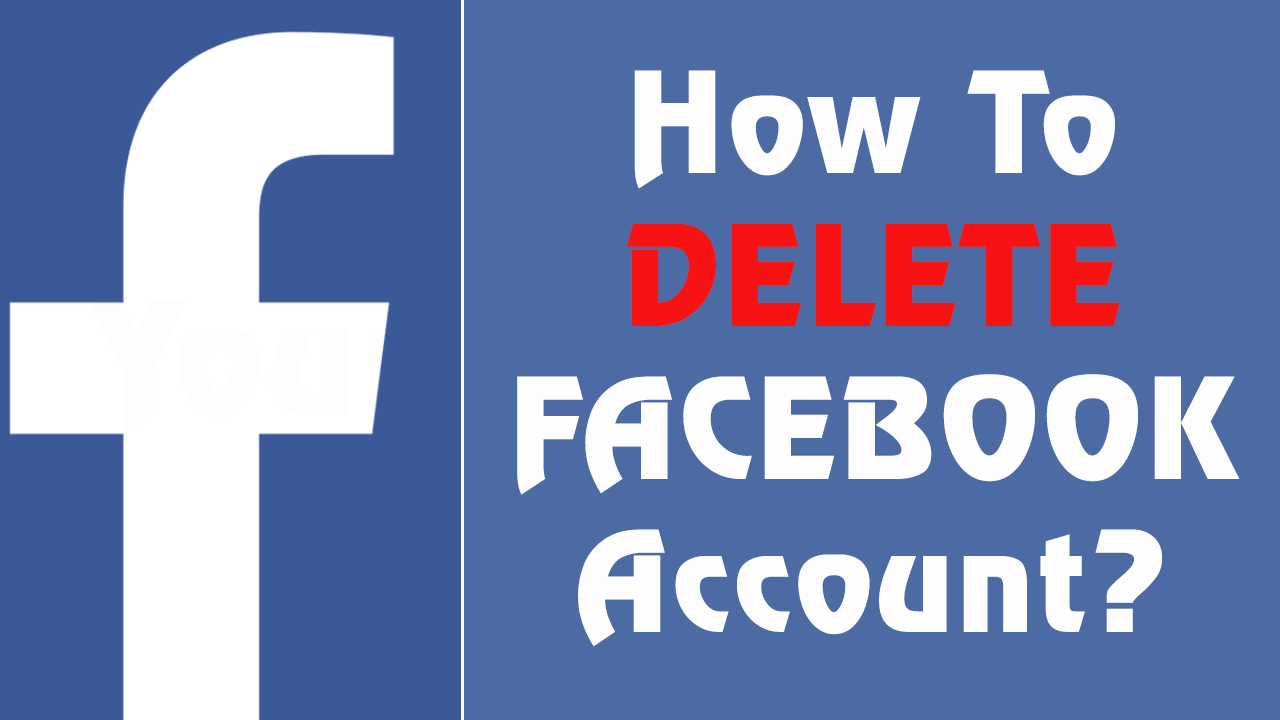


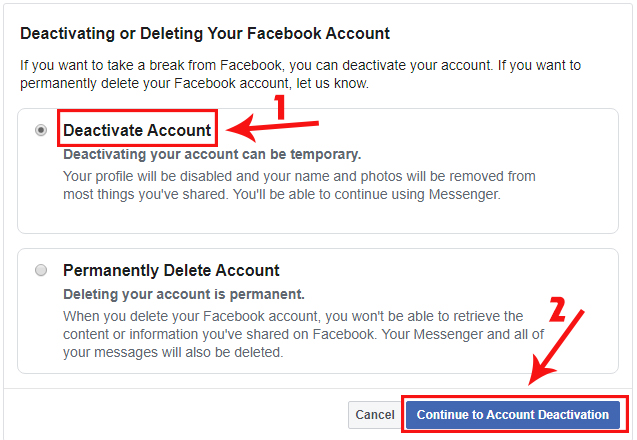
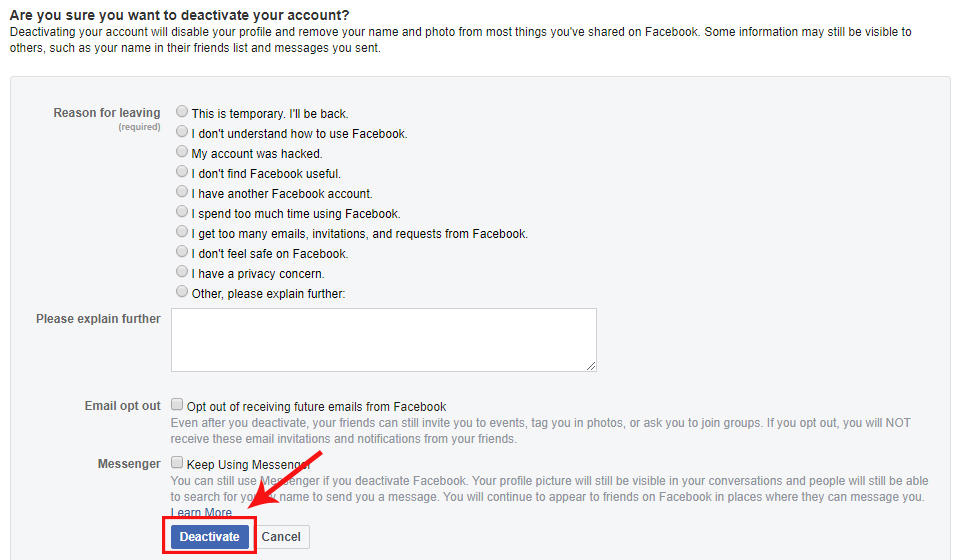


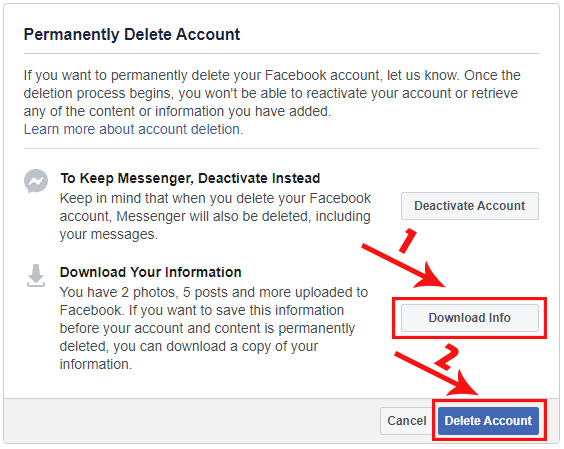


COMMENTS